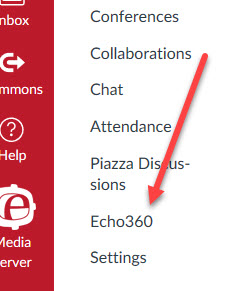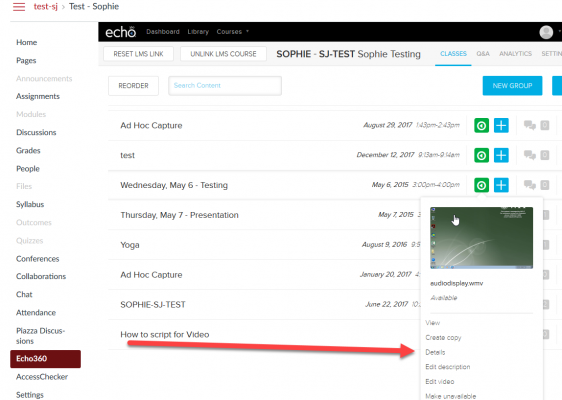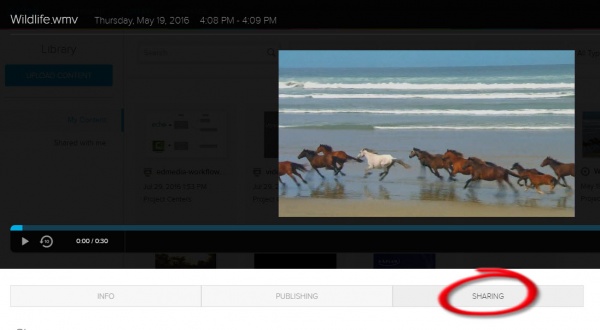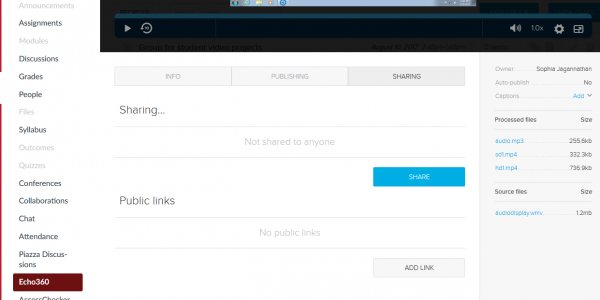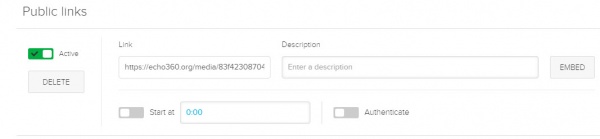Sharing-Public-Link
Creating a Public Link for your Echo360 Video
Login to your Canvas site.
Next, click on the Echo360 tab on the left side menu of your Canvas site.
You'll see the list of videos associated with your course.
Click on the green button of the video you want.
A drop down menu is released; choose details.
Below the player window you'll see three options: info, publishing and sharing.
If you click sharing, you'll see the option to create a public link.
Click "Add Link".
Please note, this generates a PUBLIC LINK.
The word public is the important thing here. Unless you generate a public link, you won't be able to share your video in a module, or by email.
The URL of the video that plays when you view it from the Echo360 tab is NOT a public link. You won't be able to copy and paste that link and share it.
More information on recording, editing and publishing to your course site can be found here.
If you have any questions, or any suggestions for this page, please email Sophie Jagannathan at sburke@wpi.edu.
Happy Capturing!