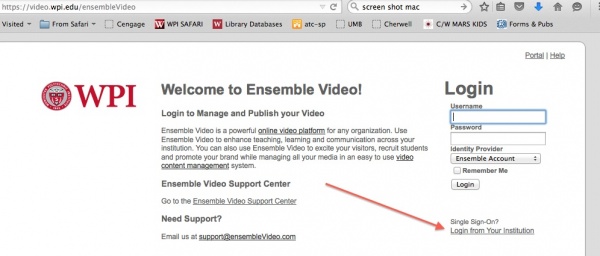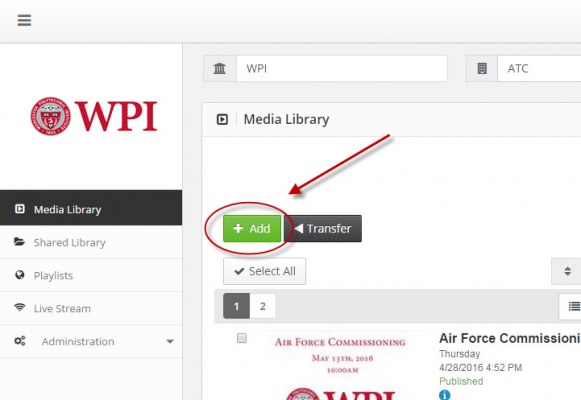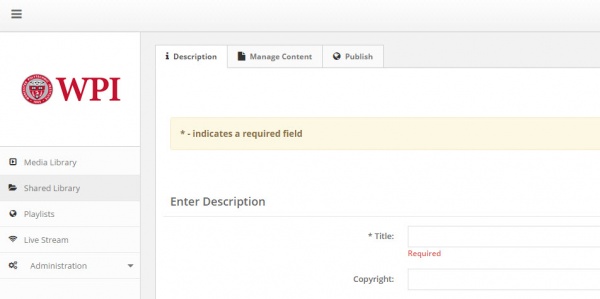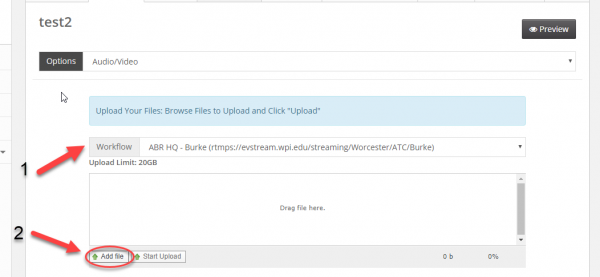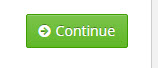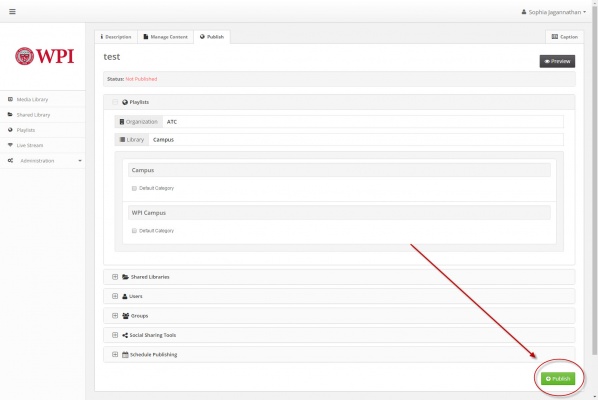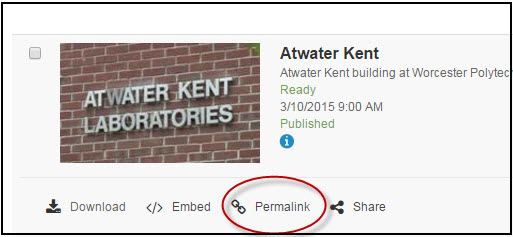Getting Started with Ensemble
Ensemble is a video content management system at WPI into which you can upload video files and from which you can share them.
This wiki post will explain how to add and share a video with Ensemble.
There are two ways to reach Ensemble. One is to use the URL below:
== https://video.wpi.edu ==
Choose single sign on to login.
Or, you can reach Ensemble video through Canvas.
== http://canvas.wpi.edu ==
One logged in, you will land at your media library.
From here, you can add a video.
Adding a video is a 3-step process. Click the add button.
Now you are taken to a series of three tabs. The first tab asks you to add descriptive metadata to your video. When done, click continue.
The second step is selecting and uploading the video, which Ensemble calls "manage content".
First choose a workflow.
Clicking on workflow releases a drop down menu allowing you to select the transcoding method used to process your video.
If you are uploading an mp4 video and wish to preserve the resolution, choose "no transcode". If no transcode is not an option for you, email edmedia@wpi.edu.
For more about transcoding methods, click https://wiki.wpi.edu/edmedia/Ensemble_Workflow_Templates
Clicking on Add lets you choose the video file.
Then, clicking on Start Upload moves it to the Ensemble server.
When that is completed, click continue.
The third step is to publish the video. This makes it available for viewing on the web.
When the video is done processing, you will be able to share it by distributing a permalink (which you can also customize).
You can also connect it to your course site.
Additional support for Ensemble can be found here:
== http://support.ensemblevideo.com ==
For more information, please email Sophie Jagannathan at sburke@wpi.edu.