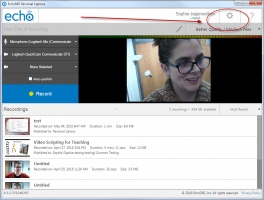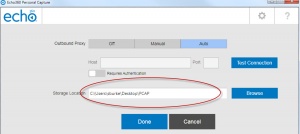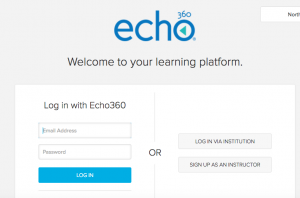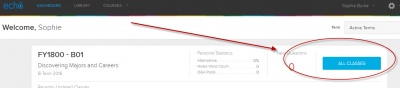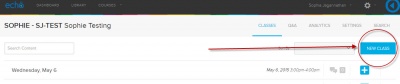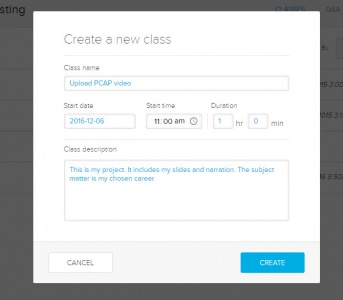Upload
Uploading Video from PCAP to Echo360 platform
To upload a video you have created using Echo360 Personal Capture, aka PCAP, follow these steps.
First, whether you are logged in or not you can click on the gear wheel on the top right of the PCAP window.
Take note of the storage location or copy it. The file you want to upload will be in this location, so if you find it now it will make it easy for you to upload later.
Go to https://echo360.org/home
Login with your username and password.
Find the course to which you would like to upload your video. Click on All Classes.
Click the New Class button.
Fill out the information about your class. Here is an example.
Click on the blue plus button on the right side of the row that has your class name. Choose Add video from the drop down menu.
Upload your chosen PCAP media file (.wmv or .mp4 or .m4v) from your local drive onto the Echo360 platform.
It will take time to upload, and then you will see it processing in the thumbnail on the right.
If you have any questions about this process, please email edmedia@wpi.edu or sburke@wpi.edu