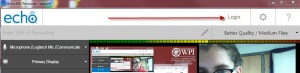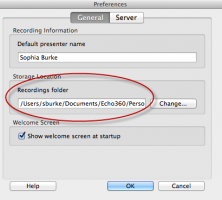Camtasia-PCAP
From edmedia
Revision as of 16:03, 2 May 2016 by Sburke (talk | contribs) (Created page with "== '''Editing Echo360 PCAP files with Camtasia''' == Open Echo360 PCAP. 300x200px|border|Echo PCAP Log In Click on the gear setting in the t...")
Editing Echo360 PCAP files with Camtasia
Open Echo360 PCAP.
Click on the gear setting in the top right of the screen.
Find the storage location for the PCAP files. You'll need to make a note of this for when you open Camtasia, which comes next.
Open Camtasia.
Click on File - Import Media.
Choose the raw media files in your PCAP folder. They will end in WMV or M4V.
The PCAP files will appear in the clip bin. In the picture below, the clip bin is above the timeline on the left.
Drag the files you want to edit to the Camtasia timeline.