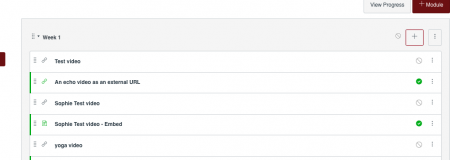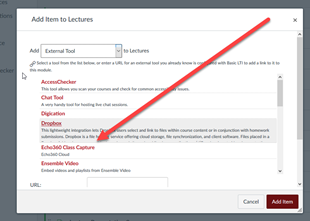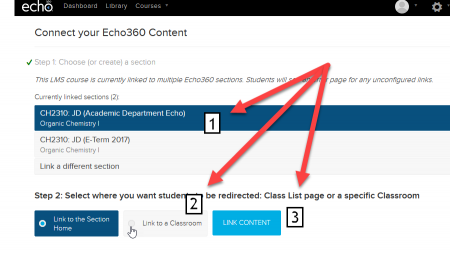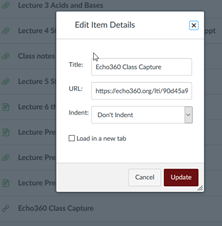Adding Echo360 videos to Canvas modules
Adding Echo360 Videos to Canvas Modules
Here's how to add an individual video from Echo360 into a Canvas module.
It may seem complicated, but once you get the hang of it you may prefer it to posting a public link. Both processes work.
Click on the modules menu item in Canvas.
Find the module to which you want to add the Echo360 video.
Click on the plus button on the top right of the module.
The item can be an external tool.
Choose Echo360 Class Capture as the external tool.
This puts an item in your module, like below.
Click on that.
Then you'll see a window like below, offering you the choice of which collection of videos to access and then whether to access them all together or individually. In Echo360-speak, "classroom" means video.
So you'll choose your course, like below (1), and "link to a classroom" (2) and then the list of videos will populate below. You can click on the video you want and then click on the link content button (3).
This is going to put that video in your module. But the name will default to Echo360 Class Capture, so you may want to edit the details and rename it.
If you have any questions about this process, feel free to email edmedia@wpi.edu.
Happy capturing!