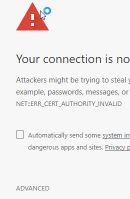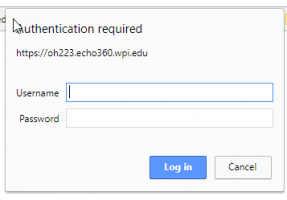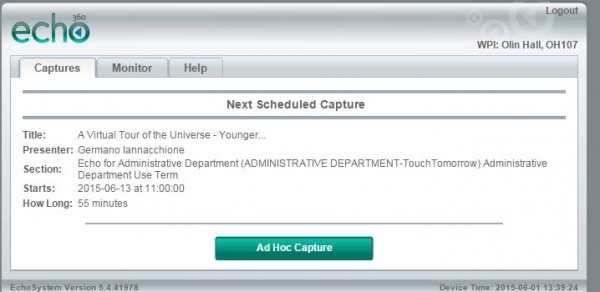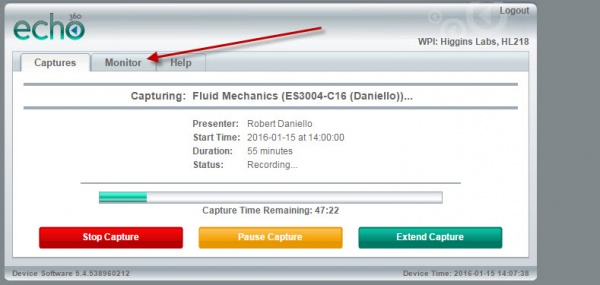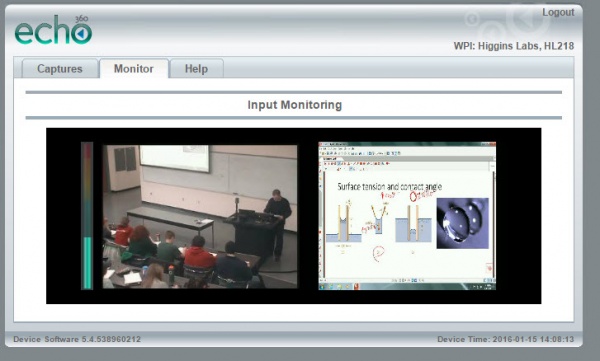Monitoring class capture
Here are directions for monitoring your class capture from the classroom computer.
First, you'll need to login to the server in the classroom that receives the lecture capture signal.
In order to do this, email edmedia@wpi.edu at least a day before your event to get login information.
Once you get the login information, you can login to the capturing computer from an icon on the desktop pc.
This brings you to the URL for the classroom server. Here, you'll see an error message.
This message is related to the security of the certificate of the classroom computer that receives the class capture. You can proceed past the message.
Next, the interface asks for your credentials (which you would have received because you've emailed edmedia@wpi.edu at least a day in advance).
Once you've typed in your credentials,you'll be brought to the Echo360 interface.
If you've requested the capture be scheduled for you, you'll see that your capture is coming up next and you'll see a countdown.
You'll notice that the middle tab on the landing page says "Monitor".
If you click on that, you'll see an image of what's being captured.
Once you're satisfied that you're capturing, you can click back onto the captures tab.
You can either keep the browser window open or minimize it - whatever your preference.
If you need to pause the recording, or stop it early, you can do that.
If you have any questions about accessing the user interface for classroom lecture capturing, please email edmedia@wpi.edu.
Thanks, and happy capturing.