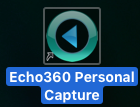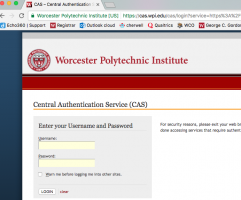Pcap-windows-students
Using PCAP to Record Student Projects
Download the installer for Mac here:
http://web.wpi.edu/academics/ATC/Media/PCap-OSX.zip
Install Echo360 Personal Capture (aka PCAP)
Open the program. Click on Start Recording.
Click on Log in in the upper right of the interface.
First it asks for your school email, and then routes you through to the school's authentication system.
Once logged in, you can go back to the software on your mac. The first thing you're going to do is set the storage location for your files.
Click on Echo360 Personal Capture on the menu bar, and then preferences.
I always create a folder on my desktop - that way my raw files are easy to find. (You're going to need to find them later.)
Once you're taken this step, you're ready to record.
You'll notice that sources are below the graphics windows. You can choose camera or screen or both. Audio is a must. If you test your mic, the volume meter should fluctuate.
When you've figured out your sources, you can click Start Capture.
The program gives you a 5 second countdown and then minimizes. At this point it is capturing your audio and video.
When you're done, go back to PCAP and click Stop Recording.
Your recording will appear in the My Recordings box. If you want to view it, you can click on View/Edit.
Now you'll need to share your recording with your professor.
Here's what you do. Login to Echo360 here:
Use the option to login via the institution, on the right.
Once in Echo360, click on your personal library.
When the video is done processing, click on it.
Below the player window you'll see three options: INFO, PUBLISHING, SHARING.
Click on Sharing.

If you scroll down, you'll see the option to Add Public Link.

Email this link to your professor.
If you have any questions, feel free to email edmedia@wpi.edu